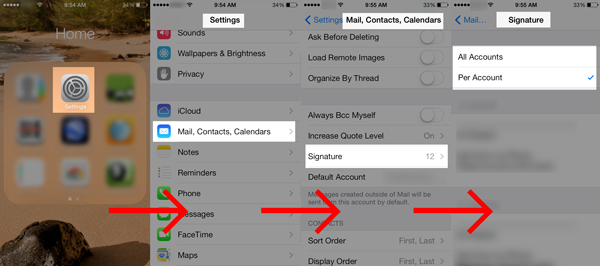Some people follow every software update and can tell you in which update a certain feature appeared. I’m not that guy. There are some features that I wish existed, and I get excited when they appear! 2 have recently surfaced for me that I’m pretty jazzed about – Email Signatures by Account and the “Short Name.” Neither of these are photography specific, but both will make my life easier, and hopefully yours too.
I think it was around the time iOS 7 launched that I noticed that in my “Messages” app, the header in the window no longer showed the person’s whole name, but just their first name.
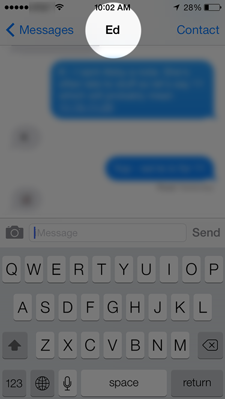
This can get you in trouble (and has gotten me in trouble) – when you go to write a message to ‘Ed’ – which ‘Ed’ is that? Turns out you can show the person’s whole name so you stay out of trouble!
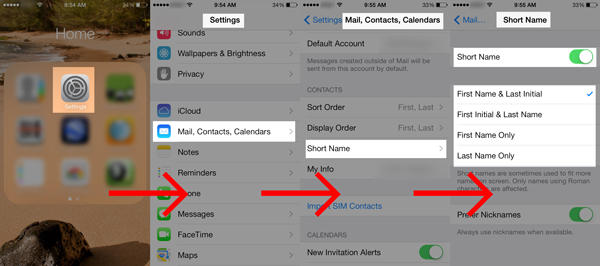
Open Settings > Mail, Contacts, Calendars > Short Name and there are your options! Want to turn off the Short Name altogether and just see full names? OK with a first name and just the last initial? Totally up to you!
Next is something that’s been bothering me since I started using an iPhone. On a desktop (or laptop) Mac, using the native Mail application, you can have email signatures for every account you use; several even. iPhones however (plus iPads and iPod touches) had 1 signature per device; even if I had 10 accounts, I was stuck making the signature as generic as possible because it would be used on all of my accounts. Not anymore!
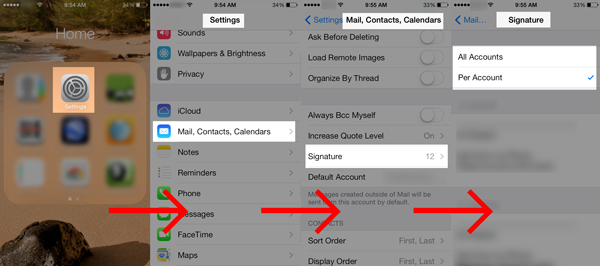
Go to Settings > Mail, Contacts, Calendars > Signature and switch the setting at the top to “Per Account” and you’re all set! Have different accounts on your iPhone and want different signatures for each? This is the way to do it!
Bonus Tip: If you want some consistency between accounts with just a little customization, start by creating a signature for ‘All Accounts’, then switch over. The signature you created will apply to all, then you can customize them all individually.
I love it when things get easier, and these 2 tips did the trick for me! Now forget about your iPhone settings for a few minutes and go out and make great photos!